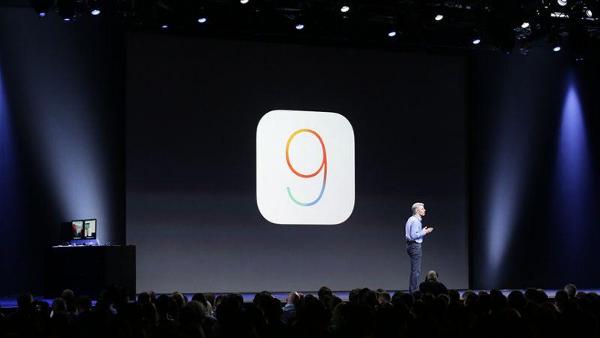
iOS 9 Deep Plunge: The 57 Coolest Features
It’s summertime, and you know what that means: Apple is readying a new version of the software that drives its iPhones, iPads, and iPod touches. It’s called iOS 9, it comes out in September, and it will be free. (It runs on the iPhone 4s, iPad 2, iPad mini, or iPod touch fifth generation — or later models.)
The new iOS version looks and feels just the same as before, and everything’s in the same places; nothing new will confuse you. But don’t let appearances fool you; Apple’s software plastic surgeons have made hundreds of little tweaks that are intended to make its mobile devices faster, smarter, and more stable.
If you want an an early look at iOS 9, you’ll be able to download the public beta version this week (sign up here); just understand that it’s not finished and may be buggy. But I’ve already been playing with the beta and thought you might appreciate a guide to what’s new and useful — including, by the way, a slew of new features that Applehasn’t announced publicly.
Close the door and cancel your appointments; it’s a very long list. Fortunately, if you squint your eyes a little, you can pretty much fit all of them into six categories: Basics, Apps, Brains, Mail, Camera, and iPad Specials.
The Basics
In iOS 9, Apple has put a lot of work into making things feel faster and more fluid— especially opening and moving between email, messages, Web pages, and PDF files.
The app-switching screen has been redesigned. The “cards” that represent your open apps now overlap, so that more of them fit on a single screen.
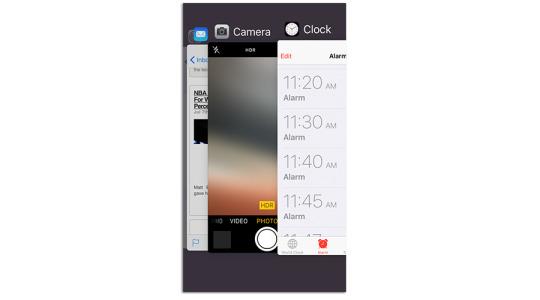
There’s longer battery life for all, too. On average, Apple says every iPhone will get a full hour more of life from every battery charge, which is completely awesome.
It eked out this extra juice by making a long list of tiny tweaks. One example: If your phone is face-down on the table, the screen no longer lights up when you get incoming notifications.
There’s also a new Low Power Mode, clearly inspired by the similar feature on Android phones. You can turn it on at any time, in Settings -> Battery — but you’ll be invited to turn it on when your battery sinks to 20 percent and again when there’s 10 percent left.
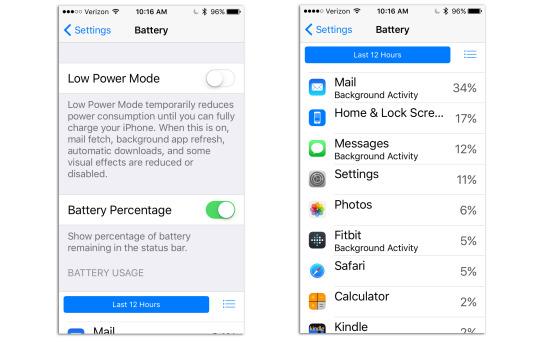
In Low Power mode, the phone stops fetching new mail and updating apps in the background. Most of the cute little animations are eliminated. The processor slows down, meaning that it’ll take longer to, for example, switch between apps. And the battery indicator turns yellow, so you don’t think your phone has suddenly gotten slow just to annoy you.
Apple says that in Low Power Mode your phone or tablet can hobble along for another three hours, which can be a lifesaver.
(By the way: The same Settings screen offers far more information about which of your apps are scarfing down your battery power,asyou can see above at right.)
Apple has put some time into beefing up security, too; the most visible example is that you now need a 6-digit Simple Passcode to unlock the phone. Bye-bye, four-digit Simple Passcodes. (You can, of course, still create passwords of any length and style if you turn off Simple Password. And you can still use your fingerprint on recent models.)
Even the upgrading process has been upgraded. Now you need only 1.3 free gigabytes on your phone to perform the OS surgery — not 4.6 gigabytes, as before. If necessary, the phone will even ask if it can delete some of your apps to make some temporary room for the upgrade process. It also promises to put them back at the end.
And the “Upgrade now?” screen offers more choices for the timing — like “Tonight” or “When I use my phone least.”
The Continuity feature, introduced last year, lets you make and take calls on your Mac or iPad, which acts as a speakerphone extension for your iPhone. (The phone, which must be in the same Wi-Fi hotspot, acts as a sort of remote antenna.) But now there’s Continuity overCellular— so far available only from T-Mobile — which lets you take calls on your Mac or iPad even if your iPhone is somewhere else in the world! Yes, even if you left it at the office or at your buddy’s house.
Finally, with iOS 9, Apple introduces Move to iOS— a new app that brings nearly all your stuff from an Android phone or tablet over to your new iPhone or iPad, wirelessly and automatically. Afterward, you’ll find your iOS gadget fully stocked with your contacts, email accounts, calendars, wallpapers, text messages, photos and videos, and Web bookmarks. It will also transfer your songs and books — at least, the ones that aren’t copy protected.
Where there are obvious app equivalents to what you had on Android (Facebook, Twitter, Evernote, and so on), the app offers those for download, too.
Also, from the Department of Minor Tweaks:
- The letters on the onscreen keyboard now change from uppercase to lowercase when you engage the Shift key. (In the old days, they were always capitals. If you prefer that arrangement, open Settings -> General -> Accessibility, and turn off Show Lowercase Keys.)
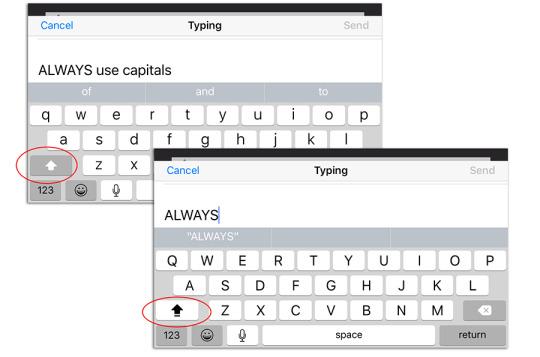
- In the bad old days, evildoers could learn your passwords by watching the little pop-up balloons that appeared above your fingertips when you tapped the onscreen keys. Not anymore. You can turn those balloons off in Settings -> General -> Keyboards -> Character Preview.
- Usually, notifications appear in chronological order on your Notifications screens. But now, in Settings ->Notifications, you can turn on Group By App, which clusters the alerts by app.
- If you’ve hopped into one app (say, Safari) by tapping a notification or a linkin another (say, email), you canthen hop back into the first app by tapping a little button in the top left corner, skipping the intermediate step of opening the app switcher.
The Apps
Once you’re using your phone or tablet, you’ll notice some useful changes to the standard Apple apps.
For example, Apple will offer a new app called News that “collects all the stories you want to read, from top news sources, based on topics you’re most interested in.” In other words, Apple has written its own version of Flipboard.(It’s not yet in the developer’s beta version of iOS 9, so I can’t tell you if it’s any good.)
There’s always been a Notes app, but this ancient, text-only notepad has had a huge upgrade, making it more Evernote-ish in scope. A Notes page can now include a checklist of to-do’s, a photo, map, Web link, or a sketch you draw with your finger. The new Attachments Browser lets you view a palette of all the photos, videos, maps, and Web links you’ve added in all your notes, which is surprisingly handy. (To make all of this even more useful, Notes appears in the list of options when you tap Share, which means you can save a map, link, photo, and so on directly to a note from within another app.)
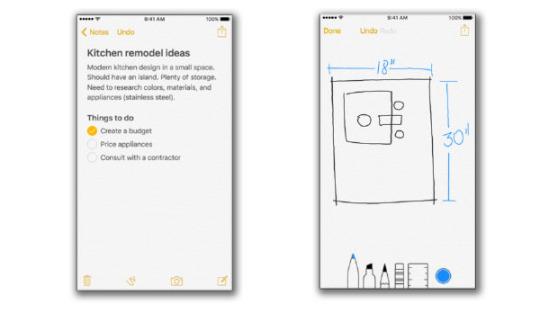
And, as before, any changes you make in Notes are automatically synchronized to all your other Apple gadgets and Macs.
(Note thatyou don’t get any of these new features unless you’re willing to upgrade to the new Notes format — which means you can’t open them on any gadget that doesn’t have iOS 9 or OS XEl Capitan forthe Mac.)
The Maps app remains a whimpering also-ran compared to the mighty Google Maps app. But in iOS 9, this app takes a timid step toward Google Maps’ superiority by adding public-transportation directions— for a handful of big North American cities, at least.
Oh, and when you search for something in the Maps app, you’re now shown a list of business categories like Food, Drinks, Shopping, and Fun that list places near you. You can explore within each category to see what’s around you and find just what you’re looking for.
You can give Siri more elaborate spoken commands now, like: “Show me photos from Utah last June” or “Show me videos I took at Mom’s birthday party.” If you’re looking at a Web page or a text message on your phone, you can even say, “Remind me about this whenI get home” or “Remind me about this later today.” When you get home, your iPhone, iPad, or Mac will offer a link to the page or the message you were reading, so you can get right back into it.
In practice, you’ll wind up using that one all the time.
Apple Pay is now accepted at more shops and can be linked to more credit and debit cards. It tracks your reward cards now, too. Finally, you no longer have to unlock your phone to use Apple Pay; just hold your phone close to the payment terminal and double-press the Home button.
Apple has even given the Search screen some love. It starts out full of icons for the people, apps, places, and news it thinks you might be interested in right now. You can also search for things beyondwhat’s on your phone now, like sports scores, weather, stocks, calculations, unit and currency conversions, and documents on your iCloud Drive.
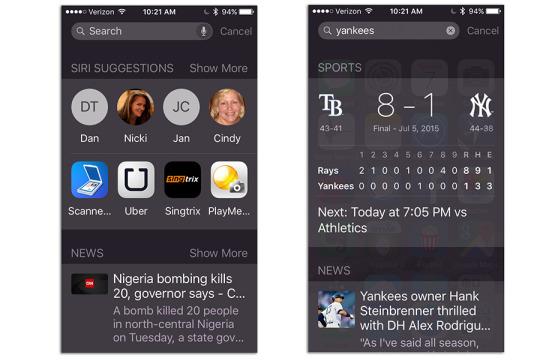
And from the Department of Minor Tweaks:
- Settings -> Photos & Camera: You can now specify the frame rate (30 or 60 frames a second) for standard video and slow-mo video. Higher frame rates, of course, eat up more space but give you smoother playback.
- Search your Settings. There’s now a Search box at the top of Settings. So if you’re not sure which category to tap to find — say, Larger Text or Ringers — the OS can help you out. (Which is lucky; Settings has turned into a bureaucracy the size of the IRS.)
- To reveal the Search box, you can either swipe down from a Home screen, as you could in iOS 8 — or you can swipe the first Home screen to the right, as you could in even earlier iOS versions. Yes, the first Home screen is now the Search screen once again.
- The much despised Podcasts app has finally had a redesign.
- In Safari’s Reader Mode (which conceals all ads and other distracting elements from something you’re trying to read), a newAa button lets you specify the background color or typeface.
- If you want to see all the Web passwords Safari has memorized for you, you open Settings -> Safari-> Passwords. But now you can’t see the stored passwords without using your Touch ID fingerprint (provided you’ve set one up).
- The Health kit app now adjusts when you turn the screen 90 degrees, showing you, for example, a wider graph of your health data. There’s a new Reproductive Health section for women, too, where you can record variables like Menstruation, Ovulation Test Result, and — in what’s certainly a first in a major consumer operating system — Cervical Mucus Quality.
The Brains
On the premise that a more efficient OS is a better OS, Apple has put a lot of time into figuring out how to save you steps.
For example, there’s what Apple calls Proactive Assistant, a grab bag that might be better called “Saving You steps Through Software Common Sense.”
When you address an email message, iOS 9 suggests the names of other people you usually copy on messages to that person.
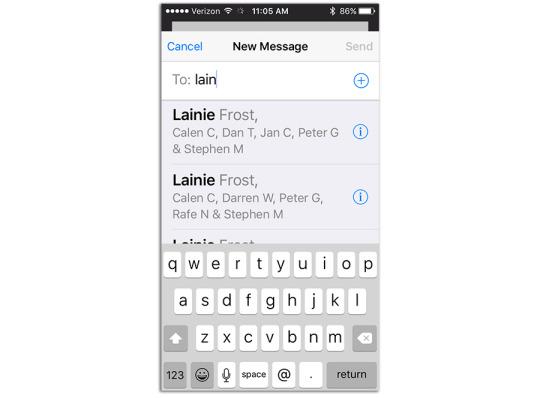
And if you type a particular subject you’ve used before, iOS 9 suggests the names of people who’ve received this subject line before. (For example, if you send “This month’s traffic stats” every month to three co-workers, now their names will appear automatically when you type out that subject line.)
Similarly, when you plug in your earbuds, the phone automaticallyproposes whatever album, music service, or podcast you were listening to the last time you put on earbuds. It even attempts to notice where you are, based on your GPS coordinates and what devices you’re connected to, and adjust accordingly. When you’re in the car, it suggests whatever you were listening to there last; when you’re at the gym or the supermarket — well, you get the idea.
There are some carryover features from the Mac, too; for example, if an airline or restaurant emails you a confirmation message, iOS 9 automatically figures out what that message says and proposes adding it to your calendar.
Read more: https://www.yahoo.com/tech/ios-9-deep-plunge-the-57-coolest-features-123432534089.html



